|
the
Setup Dialog
According
to your settings in the options dialog
you can access the setup dialog
by choosing setup from the RUNit taskbar icon,
from the
"RUNit- launch menu" or by doing the "CRTL-SHIFT-RIGHT
MOUSE click".
You
can also access the setup dialog by pressing 's' on
your keyboard
whenever the "RUNit launch menu" is visible (NEW in
version 2.0.1).
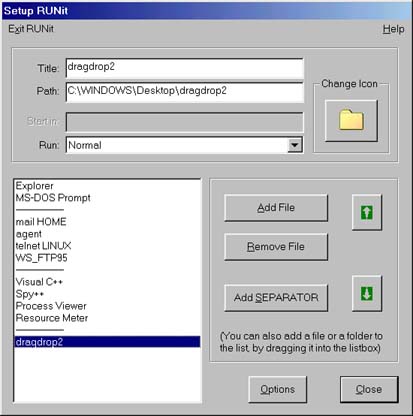
fig. 1: the Setup RUNit dialog
(click an item to see its description)
|